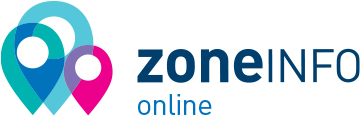Grades
Release of grades
HEC Montral students
- Courses taken at HEC Montréal: Grades are generally posted on HEC en ligne 15 working days after the final exam. If your grade in a course is not posted after this time, please contact the academic department that offers the course.
- Courses taken at another academic institution: You will be able to consult your grades on the Bureau de coopération interuniversitaire (BCI) website when you log in as a student.
Students from another academic institution taking a course at HEC Montréal
Your grades will first be posted on the student portal at your home academic institution. When you have received the notice of authorization for studies at another academic institution, they will also be posted on HEC en ligne.
It may take several weeks for your grades to be forwarded from your home academic institution.
Consulting an evaluation
For evaluations other than a final exam or exil test, the teacher of the course in question shall be responsible for drawing up and communicating the procedure for consultation and feedback regarding evaluations.
Final exam on paper
Making an appointment
MBA program
You must make an appointment by contacting your administrative office via the contact form.
Another program
You must make an appointment on HEC en ligne. Appointments will be available 14 days before the period specified in the academic calendar. Check your HEC en ligne regularly. The link to make an appointment will be available when the following conditions are met:
- Your exam was not done remotely;
- Your official grade is available in HEC en ligne;
- Your corrected exam copy has been submitted to the Registrar's Office.
Please note that any exam performed at the Hélène Desmarais building will be consulted at that building, and any exam performed at the Decelles or Côte-Sainte-Catherine buildings will be consulted at the Côte-Sainte-Catherine building.
Cancelling your appointment
If you cannot make it to your appointment, you must cancel it by writing to reg.examen@hec.ca two working days before the scheduled date.
If you do not cancel your appointment, you cannot reschedule it.
Consultation
You must bring a piece of photo ID. No documents or electronic devices are allowed.
Final exam on computer
You must submit a request for consultation of an examination on computer before the deadline listed on the academic calendar. Please note that for digital exams (face-to-face or remotely), the teacher is free to choose the format of the consultation. For example: general or individual feedback, evaluation grid, copy corrected, virtual meeting, etc.
Final exam in two different formats
To consult a final exam that was partly done on paper and partly on computer, you must follow the two procedures explained above.
Exit tests
To consult your test (HECFRAN, HECTOPE or ELENHEC), please fill in the appropriate form.
Grade review
For evaluations other than a final exam or exil test, contact the teacher directly within fifteen days maximum of submission of the grade.
Final exam
If, upon consulting your exam, you notice a problem with the corrections, you can request the grade be reviewed before the deadline listed on the academic calendar. To do this:
- Log in to the portal with your HEC Montréal ID number and password.
- Fill out the Final Exam Grade Review form.
- After saving the form, submit it from the My Requests page of the portal.
Your teacher will review your grade no later than 15 days after receiving your request.
If the final exam grade is upheld, the usual administrative fee will be charged.
For more information, please read Section 3.6 of the Academic Rules and Regulations.
Exit tests
You must first have consulted your test.
Although the grading of exit tests is often to your advantage, you may request that a third party review your test. In the event your grade is upheld, administration fees will be charged.
To request a review of your exit test:
- Log in to the portal with your HEC Montréal ID number and password.
- Fill out the HECFRAN, HECTOPE or ELENHEC Final Exam Grade Review form.
- After saving the form, submit it from the My Requests page of the portal.